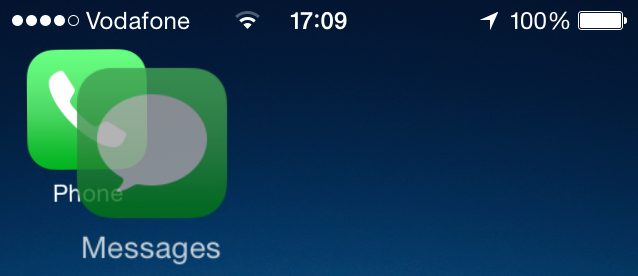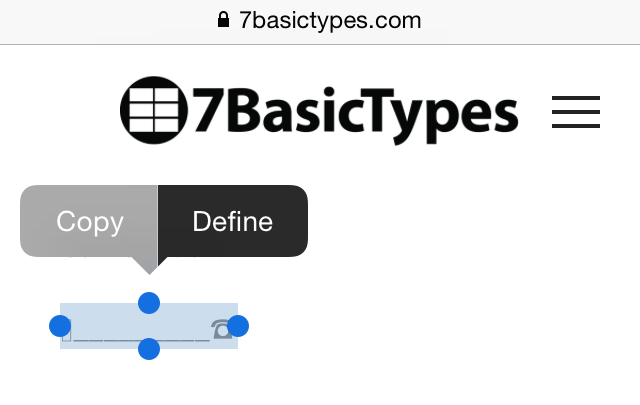an iOS implementation
Where Stuff Goes
The following are some guidelines about what type of app should be stored inside each 7 Basic Types compartment:
Audio
Audio is where any audio related apps go. Naturally a music playing app goes in audio, but so do audiobook players and voice memos and musical instrument apps.
Examples: Voice Memos, Music, Podcasts
Text for Folder Name:
⎿________♫
🅐 _________⏌
Conversation
The Conversation compartment is meant for apps that facilitate dialog between you and someone else, in all its forms. The phone app, an app that allows a voice conversation via VOIP, a chat app, or an email app. Any app related to online bulletin board systems, forums and social media where the focus is on communicating back and forth belongs in the Conversation compartment.
Examples: Phone, Messages, Mail, FaceTime
Text for Folder Name:
⎿_________☎︎
🅒 _________⏌
Data
The Data compartment is for apps that generate or store key pieces of information about our lives. A weather app or an app that creates a online reservation for a flight booking, a car ride or hotel belongs in Data. If it's an app that returns fragment of data or provides a means to create new data - it will be stored in dates.
Examples: Clock, Compass, Calendar, Reminders, Weather
Text for Folder Name:
⎿_________☑︎
🅓 _________⏌
Games
From computerized card games to first person simulators, this is where to go to start playing a game.
Text for Folder Name:
⎿_________♜
🅖 _________⏌
Imagery
Apps that create or store still images like photographs, graphics or maps find a home in this compartment along with moving images like videos and animations.
Examples: Camera, Photos, Maps
Text for Folder Name:
⎿_________❇︎
🅘 _________⏌
Text
If the app's primary function is to construct or tell a story with words then the app belongs in this folder.
Examples: Notes, Safari
Text for Folder Name:
⎿_________✎
🅣 _________⏌
System Configuration
This folder is the storage location for anything that controls a setting for a user application and any utility that changes the look or functionality of the system. Settings, system informational apps, app stores, music stores - anything that will change how the system looks or operates is stored in System Configuration.
Examples: Settings, App Store, iTunes Store
Text for Folder Name:
⚙🅢
Configure Your iPhone
At present the configuration process requires the manual creation of folders in iOS to accommodate the 7 Basic Types compartments.
The default configuration requires 13 iOS folders - 2 each for the Audio, Conversation, Data, Games, Imagery, and Text types and 1 folder for the System Configuration compartment.
The first folder for each Type should be one page of frequently used apps of the given Type. The second folder is for all other related Type apps that are used less frequently. The second folder can contain multiple pages.
Create a New 7BT Folder
Long press an app icon and drag it onto a related app icon.
In this example, 'Messages' is dragged onto 'Phone' to create what will become one part of the 'Conversation' folder.
Accept the default folder name for now.
Copy 7BT Label from This Page
Label text is available from above.
Note: Some characters, spacing and alignments may seem incorrect when viewed in some web browsers, however everything should look correct after cutting & pasting into iOS.
Paste the 7BT Label
Tap 'Select All'
Tap 'Paste'
The new label is now in place and additional 'Conversation' apps can be moved here.